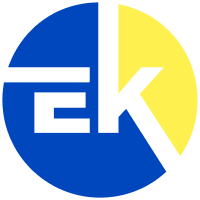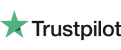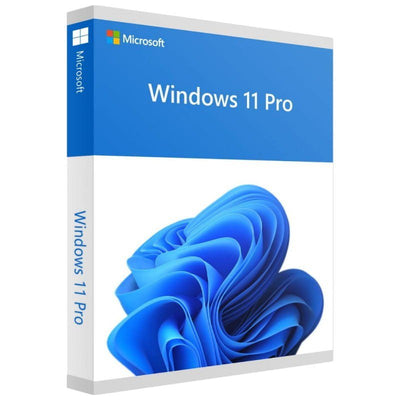
-
Instant Digital Download
-
24/7 live chat
-
90 Days Money Back
-
Certified Partner
-
Product Information
Microsoft's latest Windows 11 Pro is the next generation of the Windows operating system. It builds on the success of Windows 10, with a range of new features and improvements. Windows 11 Pro is faster, more secure, and easier to use than ever before.
Windows 11 Pro is the perfect operating system for business and power users. It includes all the features of Windows 11 Home, plus additional security and performance enhancements that make it the ideal choice for your needs. With Windows 11 Pro, you'll have a secure, fast, and reliable platform for accomplishing your work goals.
Whether you need to connect to corporate networks, use advanced security features, or manage large amounts of data, Windows 11 Pro is the perfect choice for you. So don't wait any longer, upgrade to Windows 11 Pro today!
Features
All of the functions and tools in Windows 11 Home are accessible with Windows 11 Pro, as well as extra features to make your experience even more intuitive and user-friendly. From the business perspective, you can take advantage of features like BitLocker and Remote Desktop to manage your devices remotely and protect your data.
You also get access to the new and redesigned Microsoft Store, which offers a curated selection of apps that are tailored for productivity and collaboration.
From a security standpoint, Windows 11 Pro includes features like Windows Defender and SmartScreen to help keep your device and data safe from online threats. And with tools like Group Policy and AppLocker, you can control which users have access to specific apps and resources.
Overall, Windows 11 Pro is a great choice for power users and business customers who need the extra security and management features that it offers.
Start Menu
One of the most noticeable changes in Windows 11 is the return of the new Taskbar and Start menu. The Start menu was first introduced in Windows 95 and was a mainstay of the Windows operating system until it was removed in Windows 8. The Start menu makes its return in Windows 11, and it includes a number of useful features.
One useful feature is the integration of tiles from apps and programs into the Start menu. This means that you can pin your favorite apps and programs to the Start menu for easy access. You can also use the Start menu to view live updates from your favorite apps, such as weather and news updates.
Action Center
Another new addition in Windows 11 is the Action Center. The Action Center provides a centralized place for you to view notifications from your apps and programs. This makes it easy to stay on top of what's going on with your apps and programs without having to switch between them constantly.
The Action Center also includes a number of quick actions that you can take, such as opening the settings app or connecting to a Bluetooth device. Quick actions make it easy to perform common tasks without having to open up multiple apps and menus.
Snap Layouts
Increase your productivity with the new Snap Layouts and Snap Groups in Windows 11. With the new windows, you can now create custom layouts for your opened windows and save them for later use. You can also snap groups of windows together and manage them as a single entity.
Snap Layouts are particularly useful when working with multiple monitors. With Snap Layouts, you can easily position your windows on different monitors and save your layout for later use.
Virtual Desktops
Microsoft has also made a number of changes under the hood. One of the most significant changes is the introduction of virtual desktops. This feature allows users to create multiple desktops that they can use for different tasks. For example, you could have a desktop for work and a separate desktop for leisure activities. This is a great way to stay organized and improve your productivity.
Secure Boot
Secure Boot is a new security feature in Windows 11 that helps to protect your computer from malware. It works by ensuring that only signed, trusted software can be loaded and executed on your computer. This helps to keep your computer safe from infections, even if you accidentally download or run malicious software.
Secure Boot is not a new concept and has been used on other platforms such as UEFI (Unified Extensible Firmware Interface). However, Windows 11 is the first time that it has been enforced on the PC platform. Secure Boot is required on all new PCs with Windows 11 installed.
New Microsoft Store
A brand new Microsoft Store is included in the Windows 11 Pro system. This store offers a variety of products and services, including apps, games, music, movies, and TV shows. The Microsoft Store will also offer a variety of services, such as Netflix, and even access to Android apps through an integrated emulator.
More Pro-only Features
Windows 11 Pro has many features that are only available in the Pro edition. Here's a list of everything you'll be getting with your purchase:
- • Set up your system with a local account
- • Join Active Directory (Azure AD)
- • Azure Enterprise State Roaming
- • Advanced Hyper-V virtualization and Windows Sandbox
- • Device encryption with BitLocker technology
- • Windows Information Protection service
- • Mobile Device Management (MDM) service
- • Manage Group Policies and Assigned Access
- • Dynamic Provisioning
- • Switch to Kiosk Mode
- • Faster updates with Windows Update for Business
Let customers speak for us




 Over 200 Trusted 5-Star Reviews
Over 200 Trusted 5-Star Reviews
-
MSO 2021 - Excellent Service
"I had an issue with activation of my copy of Microsoft Office 2021, however Daniel and other support guys quickly resolved the problem, so the overall experience is very positive. Very good price too, especially with the New Year Sale discount. Thank you guys!"
Alexander Belgovskiy 01/20/2024
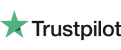
-
Everything work the way it's supposed to
Everything work the way it's supposed to
Nicholas Englebert 01/14/2024
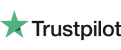
-
Eksoftware Review
"Ordered Microsoft Windows 10 operating software for an older machine that I just replaced the hard drives on. I haven’t downloaded the software yet though waiting for the free USB drive to come in the mail. But Eksoftware sales team was great to work with and understood my issues and provided support and advice."
David 01/14/2024
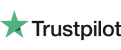
-
What's the difference between Office 365 and Office 2019?
You get the premium Office software with the Office 365 subscription plans: Word, Excel, PowerPoint, OneNote, Outlook, Publisher, and Access (Publisher and Access are only available on a PC). Office 365 can be enabled across various devices, including PCs, Macs, Android tablets, Android phones, iPad ®, and iPhone ®. Office 365 also comes with services such as 1 TB OneDrive room, 60 Skype minutes a month and support for Microsoft chat and phone. You get the new versions of the software with a subscription, and also receive updates as they happen. Learn more about Office 365.
Office 2019 is a one-time purchase that includes classic PC or Mac applications such as Word, Excel and PowerPoint, and does not contain any of the features that come with an Office 365 subscription. One-time purchases do not have an upgrade option, which means you would need to buy it at full price if you intend to upgrade to the next major update.
-
How do I know my PC or Mac can run Office?
By viewing the requirements, you can verify if your computer will support your Office version.
-
Will Office be identical on a PC, a Mac, and a mobile device?
No. Office applications are designed to better function on each system and platform. The Office applications and version numbers available to Mac users can vary from those available to PC users.
-
Can people with an earlier version of Office open documents I created using Office 365 or Office 2019?
Office 365, Office 2019, Office 2016, Office 2013, Office 2010, Office 2007, Office for Mac 2011 and Office for Mac 2008 applications can open your documents without further intervention. Customers using earlier Office versions would need to download and install a compatibility pack.
-
Is Internet access required for Office?
Internet access is required for downloading and enabling all the new Office suites releases and all Office 365 subscription plans. Internet access is also required for Office 365 plans to control your subscription account, e.g. to install Office on other PCs or to change billing options. Internet access for documents stored on OneDrive is also required, unless you install OneDrive desktop app.To keep your Office edition up-to-date and benefit from automatic updates, you should also connect to the Internet regularly. When you do not connect to the Internet at least every 31 days, your applications will go into reduced functionality mode, which means you can access or print your documents, but you will not be able to update or build new documents. Simplify reactivating your Office software by reconnecting the Internet.
To use the Office software, such as Word, Excel, and PowerPoint, you don't need to be linked to the Internet because the programs are completely installed on your computer.
-
What is the maximum number of Office licenses I can activate using the same Microsoft account?
Users can activate 1 Office 365 Home and Office 365 Personal subscription, and up to 25 Office Home & Student 2019, Office Home & Business 2019, and Office Professional 2019 licenses.