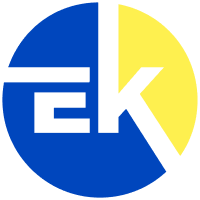Microsoft Access 2016
Why this?

OUR PROMISE

LIFETIME SUPPORT
- For 1 Device
- Digital download
- Lifetime support at no extra cost
👋WHAT MAKE US DIFFERENT
Your product activation code will be
emailed to you 15-30 minutes after checkout.
- 1 PC
- 1 Person
- Add automation to complex expressions without writing a line of code.
- Get access to the right tools at the right time.
- Create more impactful forms and reports.
Microsoft Access 2016
What's new in Access 2016?
Access 2016 has all the functionality and features you're used to with some added enhancements and the best new features from Office 2016. Here are some of the top new features you'll find in Access 2016:
Upgrading from Access 2013
If you're upgrading to Access 2016 from Access 2013, you'll still have all the features you're used to and you'll notice a few new ones as well. The first thing you'll see when you open Access 2016 is that it has the familiar look of 2013 with a more colorful border.
Do things quickly with Tell Me
you'll notice a text box on the ribbon in Access 2016 that says Tell me what you want to do. This is a text field where you can enter words and phrases related to what you want to do next and quickly get to features you want to use or actions you want to perform. You can also choose to get help related to what you're looking for.
Can't find a button? Click inside the Tell Me box (it's the box at the top, with the light bulb). Type a button or command, like "filter", and you'll see all of your filter-related options listed for you.
New themes for the Access program
There are now two Office themes that you can apply to the Access program: Colorful and White. To access these themes, go to File > Options > General, and then click the drop-down menu next to Office Theme.
Export linked data source information to Excel
Have you ever wanted to get a nice list of all the linked data sources from your Access database application into Excel? If you are working on a complex Access application, for example, that includes links to many different data sources, it can be helpful to have a nice list of all the various data sources and their types. This exported list can be especially helpful if you are working on an Access application you did not originally design. Now with Access 2016, you'll find this task much easier using new functionality built into the Linked Table Manager dialog.
Open the Linked Table Manager dialog by clicking External Data > Linked Table Manager. Select the linked data sources you want to list and then click Export to Excel.
What Customers Say About Us
Frequently asked questions
How can I be certain that my copy of Microsoft Office is genuine?
How long does a genuine software license from Eksoftware last?
Can I buy a single-use license software and install on multiple computers?
What is a digital download and how does it work?
What are retail software products?
Can I update my software over the Internet? (not needed as there's no update after 2021)